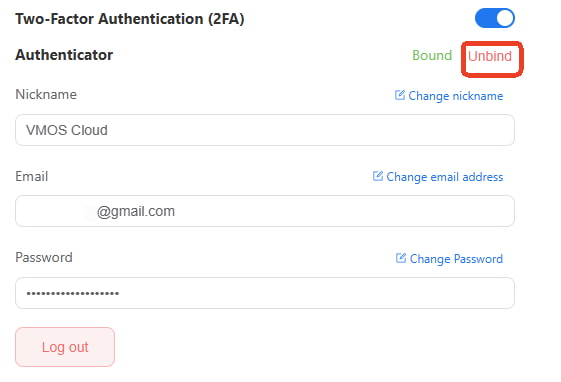How to Open 2FA Verification On VMOS Cloud?
Still feel worried about the safety of your VMOSCloud account? Secure users’ data is the most important thing for VMOSCloud, and finally, the team now supports using two-factor authentication (2FA) to protect your account. It can greatly keep you away from the account risk of being hacked, or potential unsafe attack.
2FA, also known as two-step verification or multi-factor authentication, is a security verify process that requires users to provide two forms of identity before accessing your account. This extra layer of security helps to prevent unauthorized access, even if someone knows your password. Using this function on VMOSCloud is very simple, and you can refer to the following step-by-step guide.
Before you set up this, please download any authenticator tool in your mobile first, and the attached are some common tool in case you need it:
Step-by-step Guide to Open 2FA On the VMOSCloud
Step-1. Find Settings on the right corner of the top bar-> Then right slide to Open the 2FA verification.
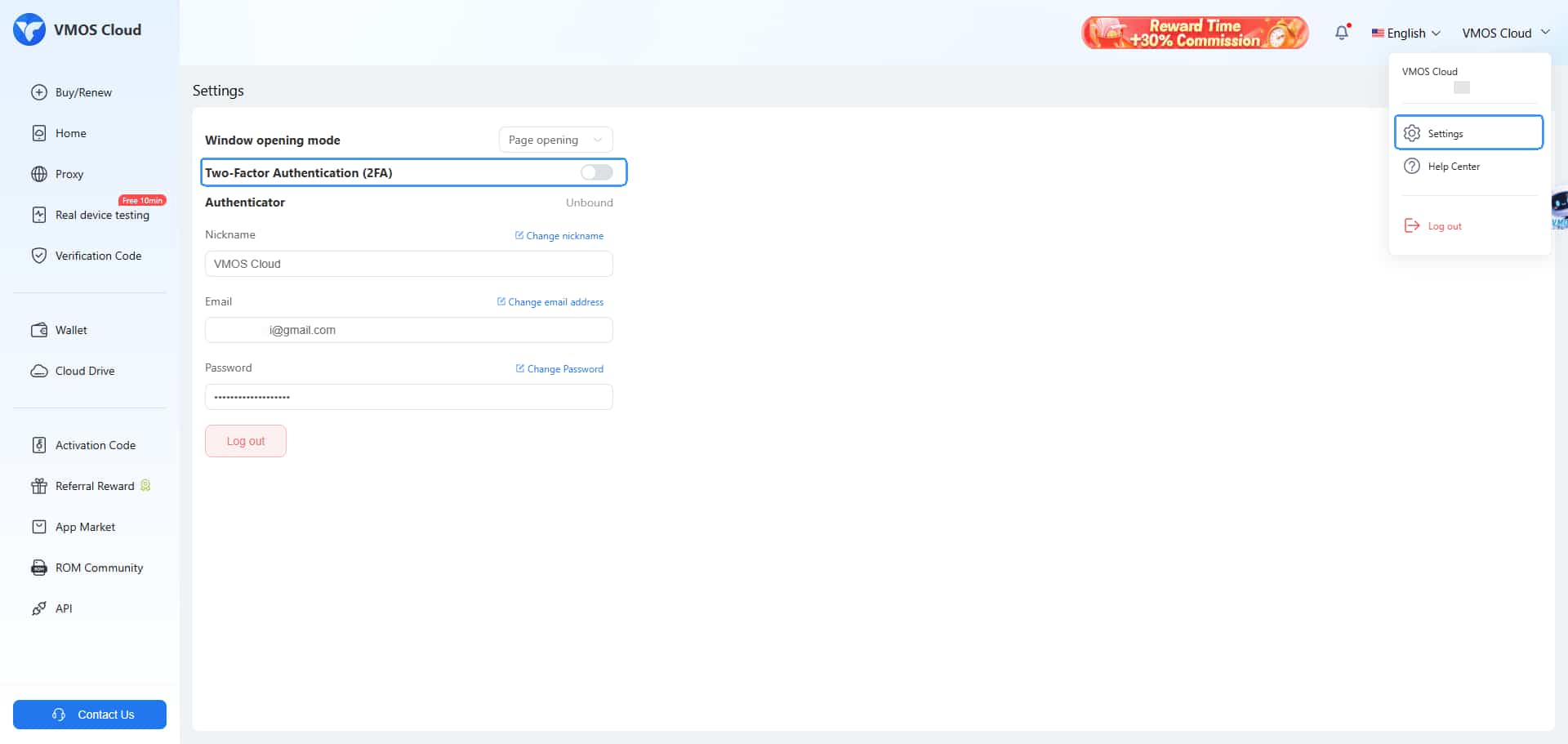
Step-2. After you open it, a window will pop-up to guide you for setting the 2FA verification. First, click Get Code-> copy the code in your mail and paste it here, then tap -> Next step.
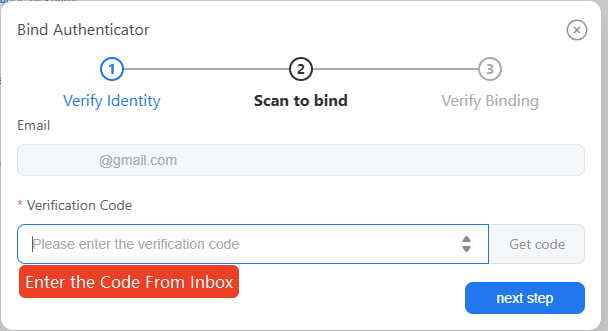
Step-3. Continue to the Scan to bind page, please find Scan a QR Code in the Authenticator app to scan the QR code, you can use the Google Authenticator, and then tap -> Bound,Next to move on.
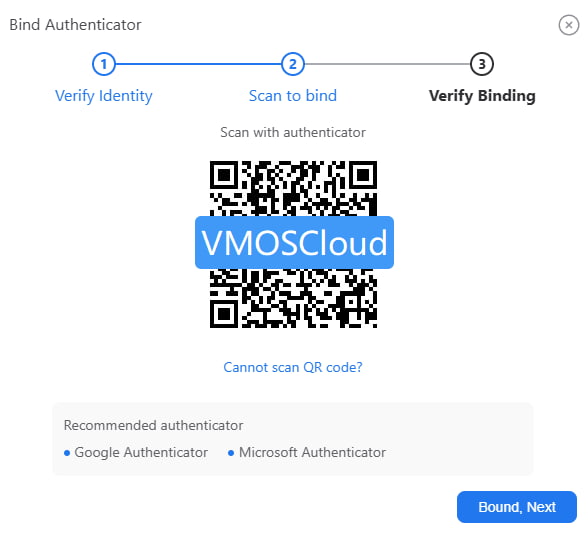
Step-4. On the Verify Binding page, check the six code on your Authenticator app under the title of VMOSCloud: xxxxx@mailname.com, and fill it as below-> then confirm with Bind and Enable 2FA.
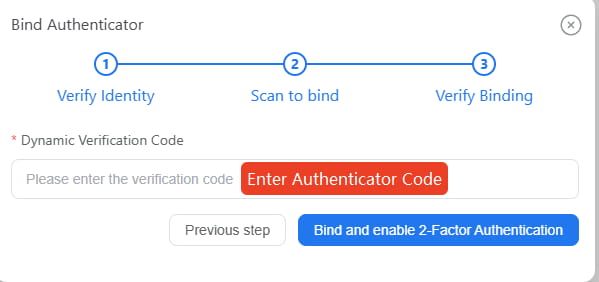
Step-5. The last step is tap the LogOut and ReLogin your VMOSCloud account.
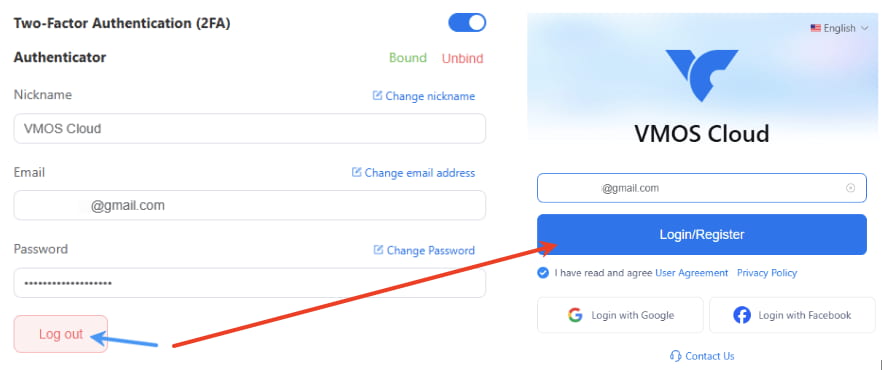
How to Unbind My Account’s 2FA On the VMOSCloud?
Just clicking the Unbind and Enter the Authenticator Code will successfully cancel the 2FA account verification.