How to Allow Restricted Settings on VMOS Cloud?
When enabling the accessibility permissions on some apps in the virtual cloud machine, a window may pop up to limit you and show ''Restricted Settings. For security reasons, this setting is currently unavailable." In this short guide, you will learn why this happens and learn how to allow the restricted settings feature on VMOSCloud.
Why am I seeing the "Restricted Settings" error when enabling Accessibility permissions?
Usually this happens when you try to open the accessibility permissions for an application. Why? Since this feature allows applications to read screen content and simulate clicks, this kind of operation all belongs to high-risk permissions. Therefore, the Android system has strict restrictions on such permissions. If you encounter the warning “Restricted Settings: This setting is currently unavailable due to security restrictions”, it means the system is blocking the app from accessing high-risk permissions. Below lists the possible reasons that may trigger this prompt:
System security policy upgrade. Android 12 and above system has stricter management of accessibility permissions, and third-party apps are restricted from directly enabling high-risk permissions by default.
Manufacturer-customized systems may add additional permission control such as "pure mode" and "app security detection".
The target application is not trusted by the device system.
Work profile accounts or school devices may be disabled by administrators for sensitive permissions to prevent users from modifying settings on their own.
How do I fix or allow the Restricted Settings on VMOSCloud?
To resolve this, you need to manually grant permission in your device settings.
Step 1. Run your cloud phone, and find the device settings on the device, go to Settings-> Applications.
Step 2. Scroll down to find the Target App that you want to give accessibility access. Here for example, we look for an app named "settings" with the icon that is displayed in the image below.
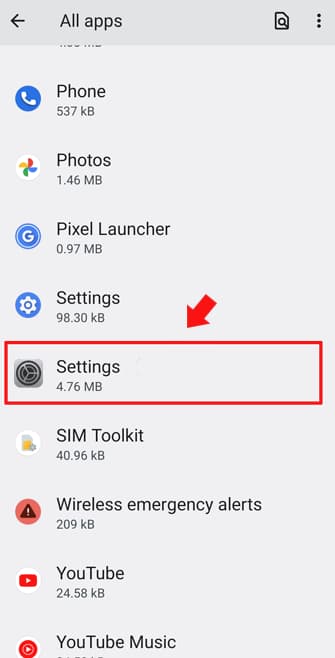
Step 3. Tap the three dot icon at the top right corner, and select-> Allow Restricted Settings to confirm and allow any security prompts after that.
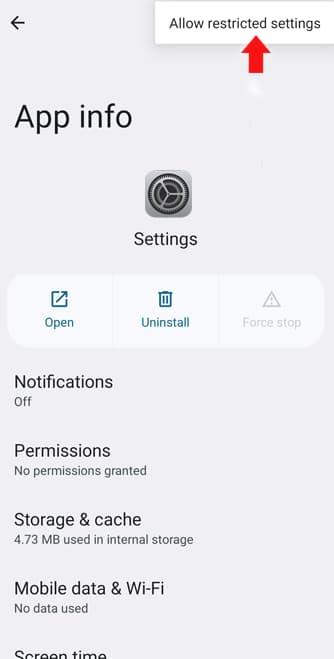
Step 4. Go back to the ->Settings home page and find the Accessibility.->Download App.If you cannot find it in the home page search it using the search bar in the settings.
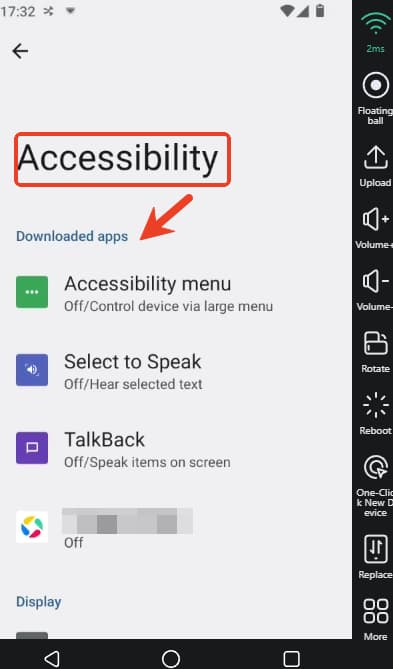
Step5. Find the->App Name(here use settings app for example)->Turn it ON.
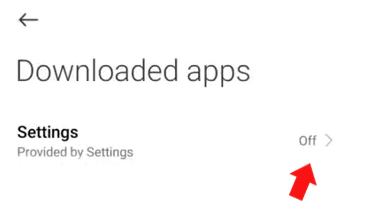
What if I can't find the "Allow Restricted Settings" option?
This feature's availability depends on your Android version and device manufacturer, if you can't find this feature, try the following ways to see if works:
Android 13 above system: The option is typically under the app’s settings menu.
Older Android versions: Go to Settings → Security → Device Admin Apps and enable permissions there.
Brand-specific UIs (e.g., Samsung, Xiaomi): Check special App access or Additional settings.
Will this compromise my device's security?
While granting Restricted Settings lowers security barriers temporarily, VMOSCloud is a trusted platform. Or you can follow these ways to protect your data safely.
Only enable this for verified apps (e.g., VMOSCloud official apps).
Revoke permissions after completing your task via Settings → Apps → [App Name] → Restricted Settings.









