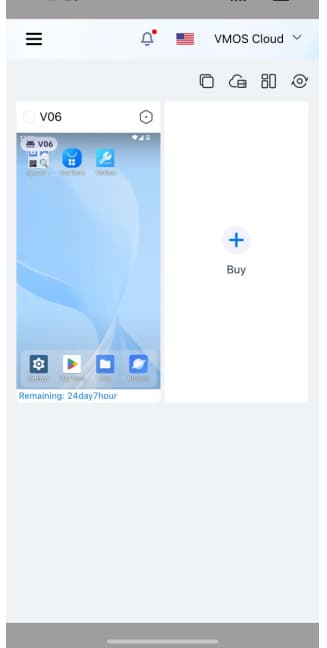How to Install VMOS Cloud On iOS?
Yes, VMOS Cloud can support iOS. Besides that, it provides services for Android, Windows, Mac, Linux and Web online. As a cloud technology service provider, VMOS Cloud allows users to create virtual phones on the cloud but can run like a real mobile device. This guide will help users to quickly find the device compatibility and requirements of using the VMOS Cloud app on iOS and launch the VMOS Cloud successfully.
Devices Requirements for Installing VMOS Cloud On Mobile
Here we mainly provide the details on device requirements for mobile users who may need to install VMOS Cloud. If you want to find more device requirements for desktop, or Linux, please refer here.
Before you download, please make sure your device type follows the minimum requirements so that you can run the VMOS Cloud app smoothly.
(1) iOS Users:
If you are android device users, please refers to the lists as below:
Minimum OS required: iOS 12 required
Recommend configuration: iOS 14+ above
Latest version please click here to download VMOS Cloud for iOS.
Kindly note, we provide the iOS App version for VMOS Cloud, which means you can simulate the android device environment on iOS rather than simulate the iphone devices. For any potential needs to simulate an iOS environment for development testing, please try the official TestFlight or Xcode simulator.
(2) Android Users:
If you are android device users, please refers to the lists as below:
Minimum OS required: Android 8 required
Recommend configuration: Android 10 above
Latest version please click here to download VMOS Cloud for Android.
For Google Play store users, please consider downloading it from here.
If you want to have a quick experience to access this product, then just try the VMOSCloud for Web Version.
What Can I Do If Pop-up Untrusted Enterprise Developer After Downloading?
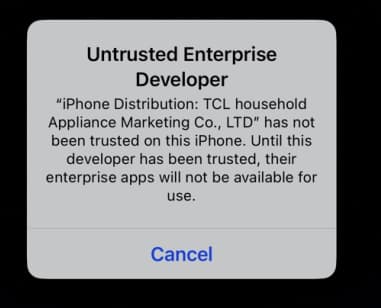
Follow solution as below:
Find Settings-> General-> VPN & Device Management-> Enterprise App: TCL household Appliance Marketing Co.,LTD. And select Trust-> Allow & Restart.
After restart, you can open the VMOS Cloud app successfully.
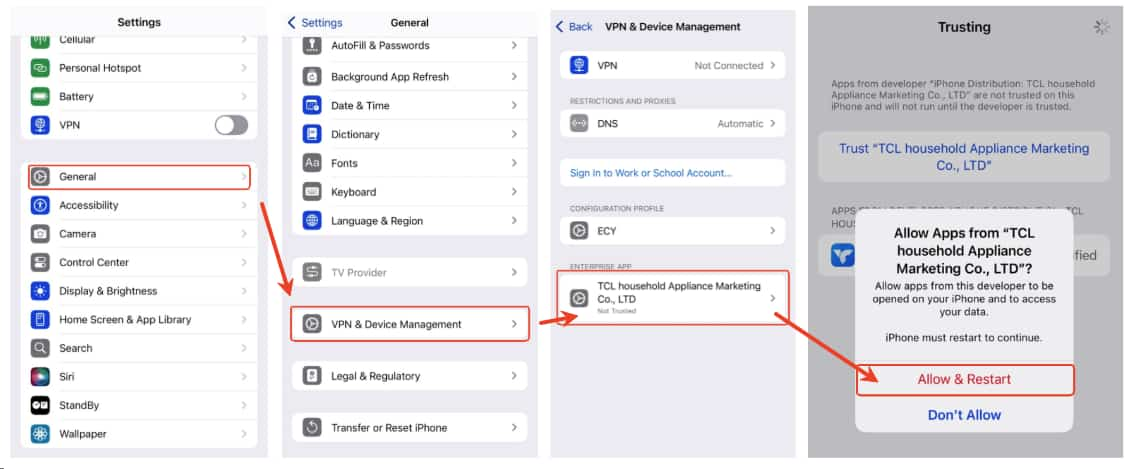
Step-by-step Guide to Use the VMOS Cloud iOS
Step-1. Register yourself an account. Then paste the code from your email, and check your trash box if needed. If you already have an account on the web version, you can login directly because VMOS Cloud supports one account to access all platforms.
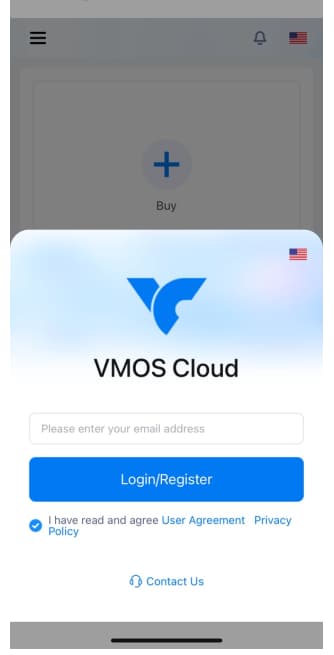
Step-2. Log into the Homepage, right slide to find the ->Buy. Select one of the equipment models you want to simulate based on your needs. There are different android versions available from Android 10 to Android 15. Also it provides many types of android machines to pick up with.
Android Version: this means the OS system that can simulate.
Equipment Model: It includes stand cloud phone and High-end real machine.
(1) In the Standard cloud machine model, which provides four types of virtual machines for users to access and control through apps. Lower numbers means more good performance.
(2).High-end real machine model means real physical devices are connected by cloud technology, and users can operate it remotely without delay, we provide choices as follows: Samsung Galaxy A52, Samsung Galaxy A53, Samsung Galaxy A71, Samsung Galaxy S 22,Samsung Galaxy A32, Samsung Galaxy Note 20, Redmi K50 Pro, Google Pixel 9,Redmi K70 Ultra, Samsung Galaxy A03s, Google Pixel 7 Pro,Xiaomi Poco X4 Pro, vivo X80 Pro,HONOR Magic3 Pro, OPPO Reno11, OPPO Reno6, HONOR 80 Pro,Vivo Y33S, Redmi 10 and more.
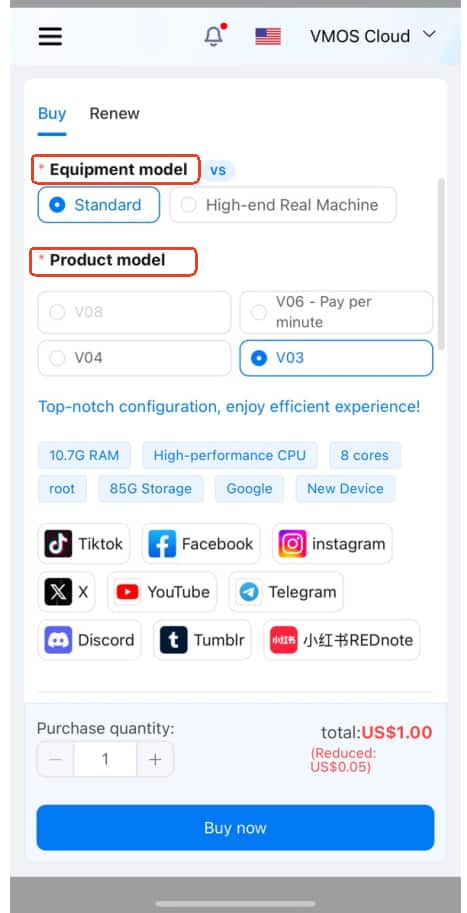
Step-3. Select a location base for your cloud phone, it provides Hongkong, United States, Vietnam, Brazil, Germany and Japan now. More will be added in the future.
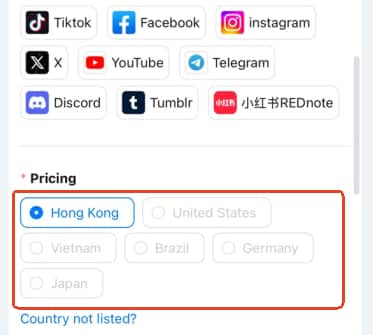
Step-4. If you don't need to use a proxy, it will be enough just keep the default setting: do not use Proxy IP. If needed, the cloud phone ip address will consider your proxy first than location base. Click here to find how to set the proxy.
Step-5. After purchasing a virtual cloud phone machine, what you need do next is to run the cloud phone on your Home tab.